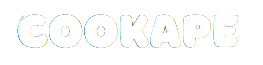I think every gamer wants smooth gameplay and high fps when playing android games on PC. That is exactly what I wanted when I started using MuMu Player. If you are using MuMu Emulator and facing performance issues then this guide is for you. I will share everything I learned to make MuMuPlayer run faster and better.
I remember the first time I played Destiny and Battlefield on MuMu Player. The graphics were good but the fps was low. That is when I started changing the settings and found the best options for high fps and smooth gameplay. In this article we will talk about performance mode graphics settings cpu gpu ram and everything that helps improve gaming performance.
Understanding MuMu Player and Emulator Basics
MuMu Player is an android emulator that lets us play android games on PC. It is made by NetEase and supports most android apps and games. MuMu Emulator works on Windows and is also compatible with many systems. We can use it to play games like Rising Destiny and Steam titles that are available on mobile.
An emulator is a software that creates a virtual android system on your computer. It uses your system resources like cpu gpu memory and disk to run android apps. That is why optimization is important.
Step-by-Step Optimization Guide for MuMu Player
1. Set Performance Mode to High
Go to MuMuPlayer settings and open the Advanced tab. Set the performance mode to High. This allows the emulator to use more system resources and gives better gaming performance.
- Performance mode: High
- CPU cores: Use all available cores
- Memory: Set to maximum available RAM
2. Enable Discrete Graphics
If your computer has a dedicated graphics card like Nvidia or AMD then enable discrete graphics in MuMu settings. This improves graphics quality and frame rate.
- Graphics card: Nvidia or AMD
- GPU drivers: Update to latest version
- Nvidia optimization: Enable in control panel
3. Choose the Right Graphics Rendering Mode
MuMu Player supports DirectX Vulkan and OpenGL. I tested all three and found that Vulkan gives the best fps for most games.
- Rendering mode: Vulkan or DirectX
- Image quality: High
- Fidelity mode: Off for better performance
4. Match FPS with Monitor Refresh Rate
Set the fps in MuMu settings to match your monitor. If your monitor is 60Hz then set fps to 60. This reduces input lag and gives smooth gameplay.
- Frame rate: 60 or 120 based on monitor
- Vertical sync: Off
- Dynamically adjust frame rate: Off
5. Adjust Display and Resolution
Set the resolution to match your monitor. Use full screen mode for better experience. Avoid windowed games if you want high fps.
- Display: Full screen
- Resolution: Same as monitor
- Monitor: Use main display
Clean Up System for Better Performance
1. Clear Shader Cache
Shader cache stores graphics data. Clearing it can fix lag and improve performance.
- Go to MuMu settings
- Click Clear Shader Cache
2. Disk Cleanup and Free Space
Make sure your system has enough free space. Use disk cleanup tools to remove non-essential programs.
- Free space: At least 5GB
- Storage: Use SSD or fast drive
- Secondary drive: Avoid using for emulator
CPU and RAM Optimization
MuMu Player works best with a quad core processor and 8GB RAM. If your system is low-end then close other apps before starting the emulator.
- CPU: Intel or AMD quad core
- RAM: 8GB or more
- Core: Use all available cores
Network Settings for Lower Ping
If you play online games then ping is important. Use a good server and avoid VPN unless needed.
- Server: Choose nearest location
- VPN: Use only if required
- Ping: Lower is better
- Input lag: Reduce by using wired connection
My Experience with MuMu Optimization
I tried many settings and found that high performance mode and Vulkan rendering give the best results. I play Destiny and Battlefield on MuMu Emulator and the fps is stable. The graphics are clear and there is no lag. I also use disk cleanup and keep my gpu drivers updated. This helps in getting smooth gameplay every time.
Final Tips for Better Gaming Performance
- Always update MuMuPlayer to latest version
- Use latest graphics drivers
- Close non-essential programs before gaming
- Use SSD for faster loading
- Monitor system temperature to avoid overheating
Conclusion
I think optimizing MuMu Player is very easy if we follow the right steps. We just need to adjust performance mode graphics settings and clean up our system. This gives high fps and smooth gaming experience. If you are a gamer and want better performance then this guide is perfect for you. MuMu Emulator is powerful and with the right settings it can run any android game smoothly on PC.