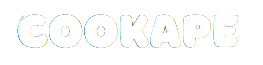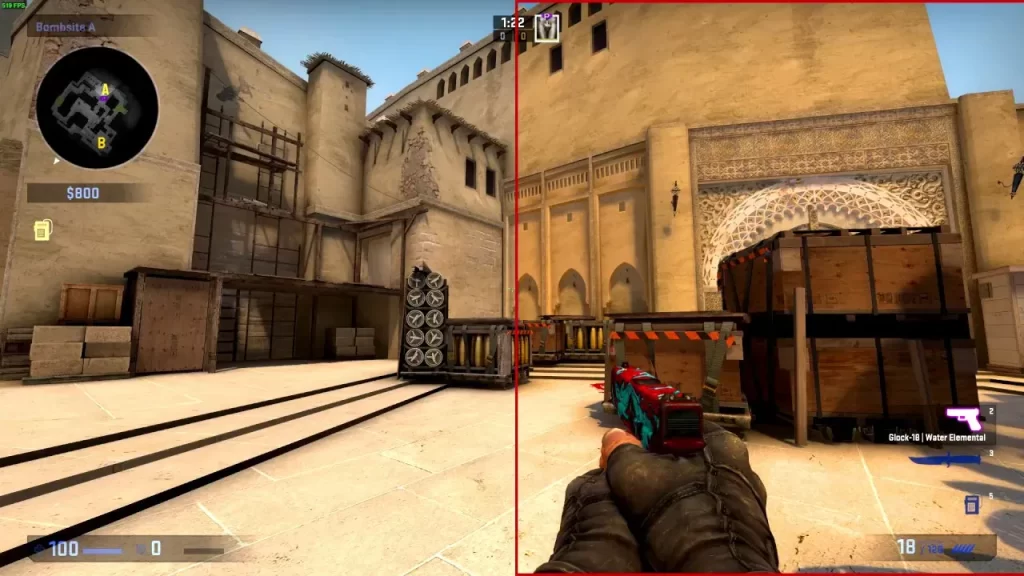The allure of vibrant and intensified colors in gaming is undeniable, providing an immersive experience that elevates the digital realm. However, the transition from the vivid landscapes of a game to the more subdued Windows desktop often brings about an inconsistency in visual appearance.
This phenomenon arises from the fact that color settings, once adjusted for a game, persist across the entire system. Enter VibranceGUI, a powerful solution that steps in to harmonize this disparity. In this exploration, we will delve into the intricacies of the visual inconsistency issue, understanding why it occurs, and how VibranceGUI offers a seamless remedy.
The Dilemma of Persistent Vibrancy
System-Wide Application:
Graphics card settings, such as NVIDIA’s Digital Vibrance Control or AMD’s Saturation, are typically applied at the system level. When users tweak these settings to enhance colors for gaming, the changes extend beyond the gaming environment, affecting the entire system, including the Windows desktop.
Inconsistency in Transition:
The issue arises when users switch from a game back to the Windows desktop. The vibrant colors that were tailored for the game persist, creating a jarring transition. The desktop, accustomed to more neutral colors, suddenly appears oversaturated, leading to an inconsistent and visually displeasing experience.
Need for a Targeted Solution:
While the heightened colors may be desirable within the gaming context, the lack of a targeted solution results in an aesthetic dissonance during transitions. Users are left with a choice between enduring the inconsistency or manually readjusting settings each time they switch between gaming and regular computer use.
Enter VibranceGUI: A Solution to Visual Dissonance
Automated Application-Specific Adjustments:
VibranceGUI emerges as a savior by introducing automation to the adjustment process. Unlike system-wide settings, VibranceGUI allows users to configure color adjustments on a per-application basis. This means that the vibrant colors are selectively applied to games, and when users switch to the desktop, the system returns to its default color settings.
Seamless Transition Between Gaming and Desktop:
The hallmark feature of VibranceGUI is its ability to provide a seamless transition between the gaming environment and the Windows desktop. The application ensures that the enhanced colors are confined to the gaming experience, preventing the visual inconsistency that plagues traditional system-wide adjustments.
Customizable Per-Application Profiles:
VibranceGUI’s strength lies in its customization options. Users can create profiles for each application, specifying the desired color adjustments. This granular control allows for a tailored visual experience for each game without impacting the overall system appearance.
Applications Beyond Gaming
Content Creation Harmony:
VibranceGUI extends its benefits beyond gaming, finding relevance in the realm of content creation. Graphic designers and video editors can create application-specific profiles to ensure that color enhancements are applied only when working within their creative software, preserving the accuracy of visual representation.
Productivity in Focus:
Beyond entertainment and creativity, VibranceGUI enhances productivity by ensuring that vibrant colors are reserved for leisure and creative tasks. When users switch to a more business-oriented desktop, the application maintains a harmonious balance, preventing distraction without sacrificing the enhanced visual experience in specific applications.
Presentation Perfection:
Professionals engaged in presentations can benefit from VibranceGUI’s targeted color adjustments. By creating profiles for presentation software, users can ensure that visuals are optimized for impact during presentations while maintaining a professional and consistent desktop appearance.
User-Friendly Configuration
Intuitive Interface:
VibranceGUI’s user interface is designed with simplicity in mind. Navigating through the application is intuitive, allowing users to create, edit, and manage profiles effortlessly. The interface mirrors the application’s commitment to providing users with a tool that is both powerful and user-friendly.
Global and Per-Application Adjustments:
The configuration options in VibranceGUI strike a balance between global adjustments and per-application settings. Users can set global vibrancy levels for a consistent experience or fine-tune the application for specific programs, offering a versatile solution that caters to individual preferences.
System Resource Efficiency:
VibranceGUI upholds its commitment to efficiency by minimizing its impact on system resources. The application operates in the background, ensuring that users can enjoy the benefits of automated color adjustments without compromising the overall performance of their systems.
Community Collaboration and Support
Active Community Forums:
VibranceGUI benefits from an engaged and supportive community. Users can share their experiences, seek advice, and contribute to discussions in forums dedicated to the application. The community-driven nature of VibranceGUI ensures that users have access to a wealth of knowledge and support.
Regular Updates and Feature Enhancements:
The open-source nature of VibranceGUI allows for continuous improvement. Regular updates and feature enhancements reflect the dedication of the developers and the community to refining the application, keeping it in line with the evolving needs of users.
Conclusion
In the pursuit of a visually rich and immersive digital experience, the transition between gaming and the Windows desktop should be seamless. VibranceGUI stands as a beacon of harmony, offering an elegant solution to the persistent vibrancy dilemma. By automating NVIDIA’s Digital Vibrance Control and AMD’s Saturation on a per-application basis, VibranceGUI ensures that enhanced colors are enjoyed selectively, preventing the inconsistency that arises with system-wide adjustments.